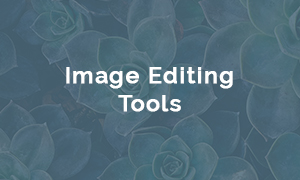Align Text Next To An Image
Align text next to an image
- Go to Content > Pages.
- Select to edit your page.
- In the Content box, select your image by clicking on it.
- In the tool box, select Align Left.
- In the tool box, select Insert/Edit Image.
- Click on the Advanced tab.
If you want to add some space around the image, enter a number in Horizontal Space and Vertical Space. (This could be 30) - Click Save.
- Highlight the text.
- In the tool box, select Align Left.
- Click Save.