ChMS & Website Events & Groups Integration
Step 1: Enter your ChMS Account Information and Connect your account:
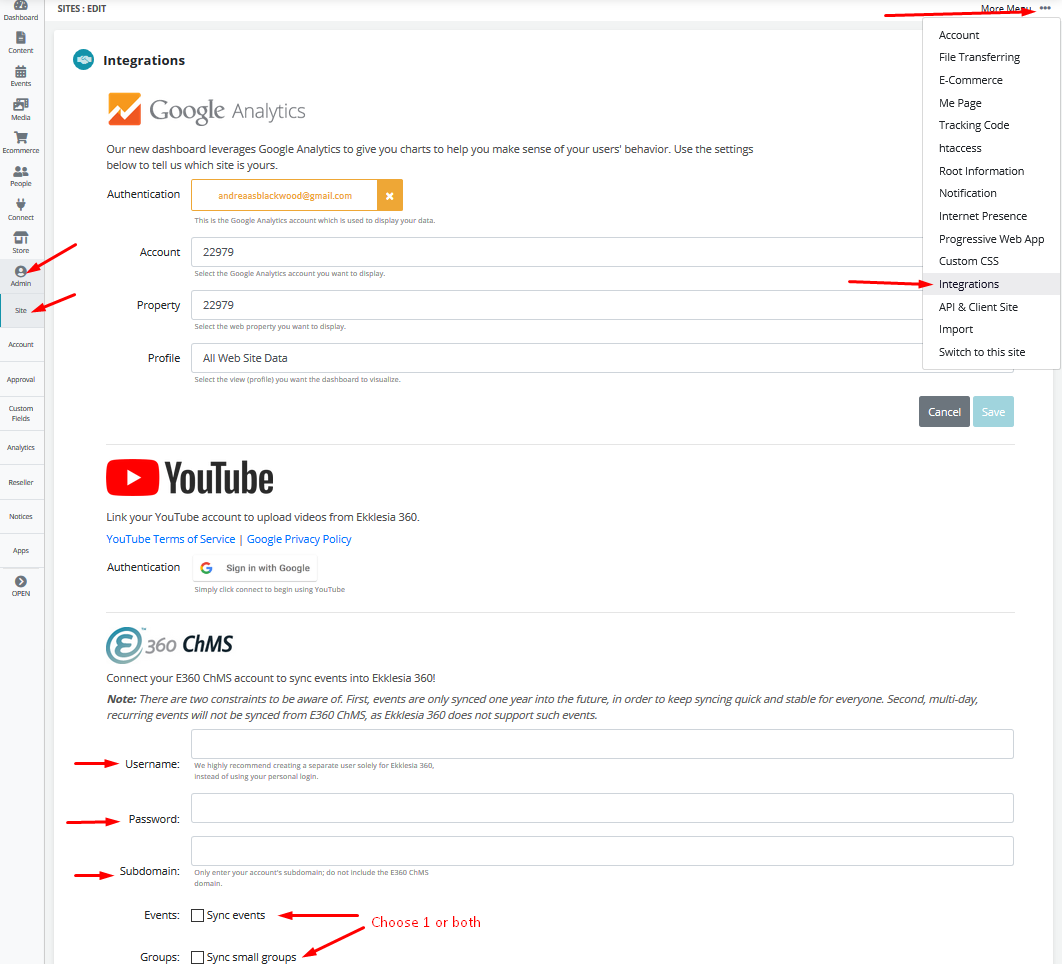
*NOTE: The Groups Integration is designed to work with the Small Groups Module, which is only available for those who have purchased on of our Small Group Finders (Small Group Finder #1 & Small Group Finder #2). If you would like to purchase one of these layouts, please visit the Store Module by going to STORE > Layouts or by contacting our Support Team.
Step 2: Once you select which Modules you would like to sync with (Events and/or Groups) you will be able to choose whether or not you would like Categories to be synced with those modules as well:
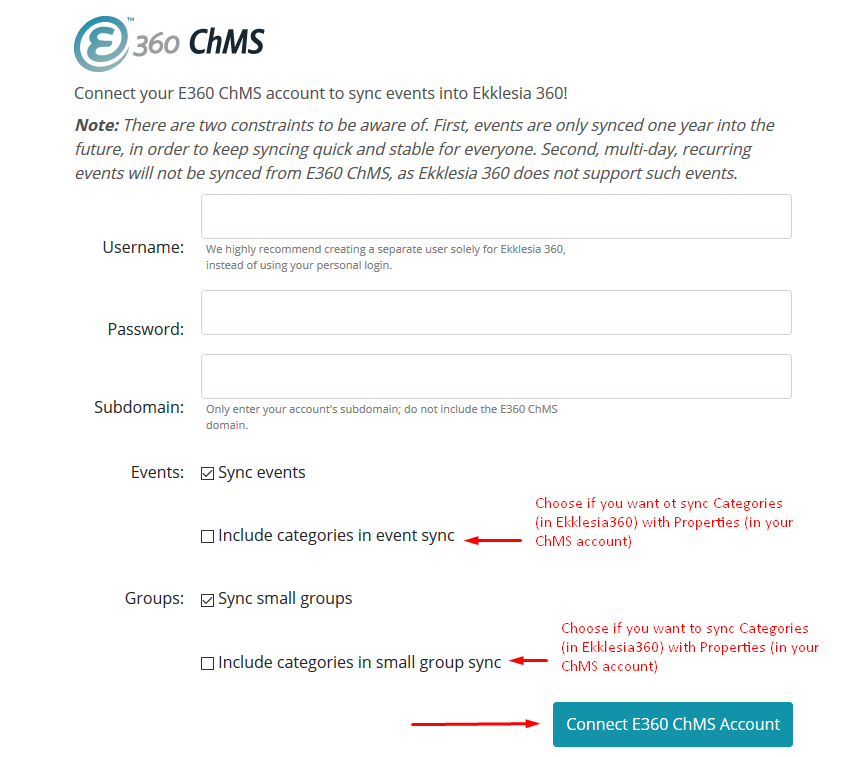
Step 3: After Step 1 is completed, you can choose which Calendar View you want to sync with from the drop down and then update the Integration:
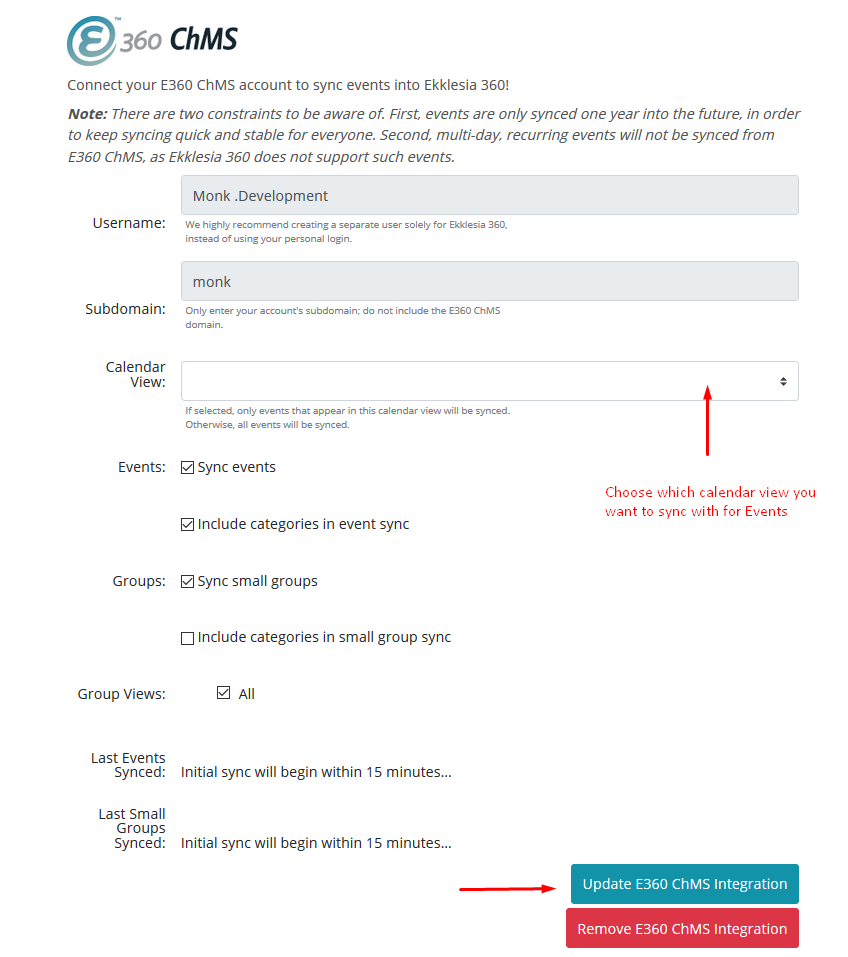
*NOTE: While Ekklesia 360 does support importing recurring events, it does not support multi-day recurring events.
Including Categories In Event of Groups Sync:
If this box is checked, the "Properties" assigned to each event or group in the ChMS will be synced with "Categories" within Ekklesia 360 in either the Events or Small Group module, respectively. If there is not a "Category with the same name as a "Property" then a new "Category" will be created within Ekklesia 360.
*NOTE: Ekklesia 360 does not support duplicate Category names, but the ChMS does. Therefore, if you have multiple Properties with the same name, they will not be synced with Ekklesia 360 Categories.
Event Calendar View:
If you do not have multiple calendar views within your ChMS account, it will then just sync with all of your calendar events.
Step 4: Verify the sync happened correctly
Once this is finished, you will see the Events in the Events Module of Ekklesia 360 (EVENTS > Events) and the Groups in the Small Groups Module of Ekklesia 360 (EVENTS > Small Groups). They will also display on the Events Page and Small Group Finder Page of your Website.
Ekklesia 360 will sync changes from the ChMS every 15 minutes so if you are making changes in your ChMS, it will take a little while before you will see those reflected in your Ekklesia 360 account or on your Website.
Step 5: Updating Events - In the ChMS or in Ekklesia 360?
Most changes to the events that have been synced need to be made in the ChMS. For synced events, Ekklesia 360 will not allow you to edit the data that has been brought over.
However, there are some fields within Ekklesia 360 that are not synced with the ChMS Event, because there is not an equivalent filed in the ChMS.
See the screenshot below for what is Editable within Ekklesia 360's Events Module and what is editable within e360o ChMS:
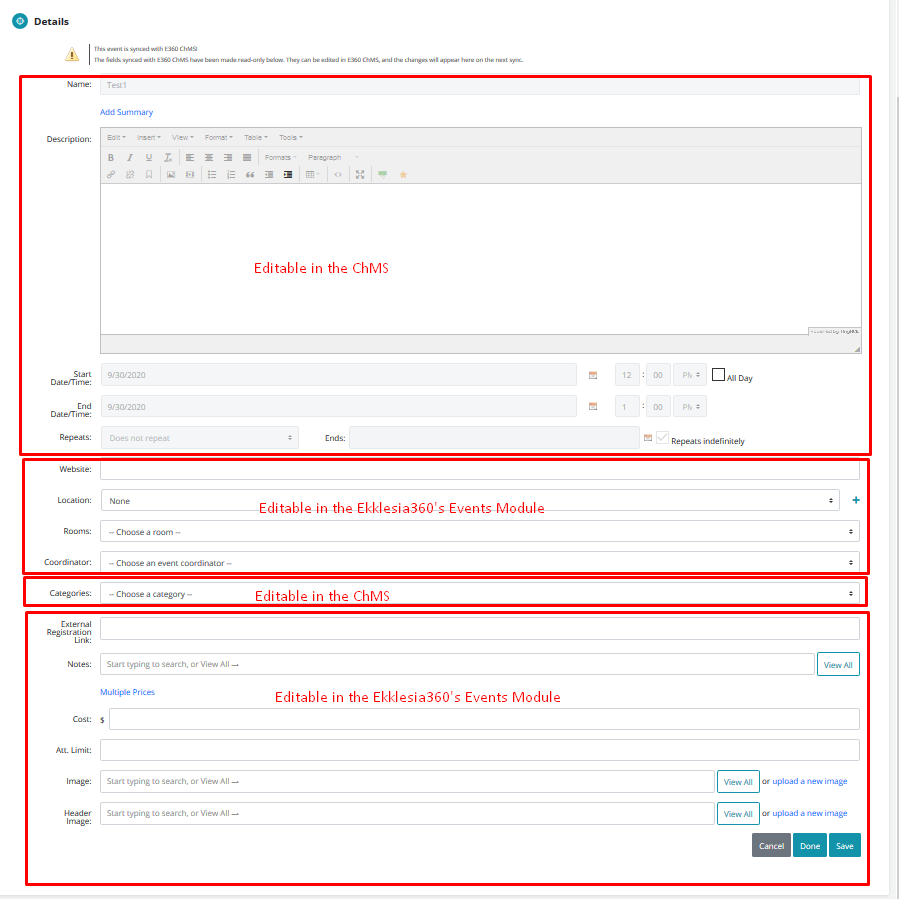
Step 6: Updating Groups - In the ChMS or in Ekklesia 360?
Most changes to the groups that have been synced need to be made in the ChMS. For synced Groups, Ekklesia 360 will not allow you to edit the data that has been brought over.
However, there are some fields within Ekklesia 360 that are not synced with the ChMS Group, because there is not an equivalent filed in the ChMS.
See the screenshot below for what is Editable within Ekklesia 360's Small Groups Module and what is editable within e360 ChMS:
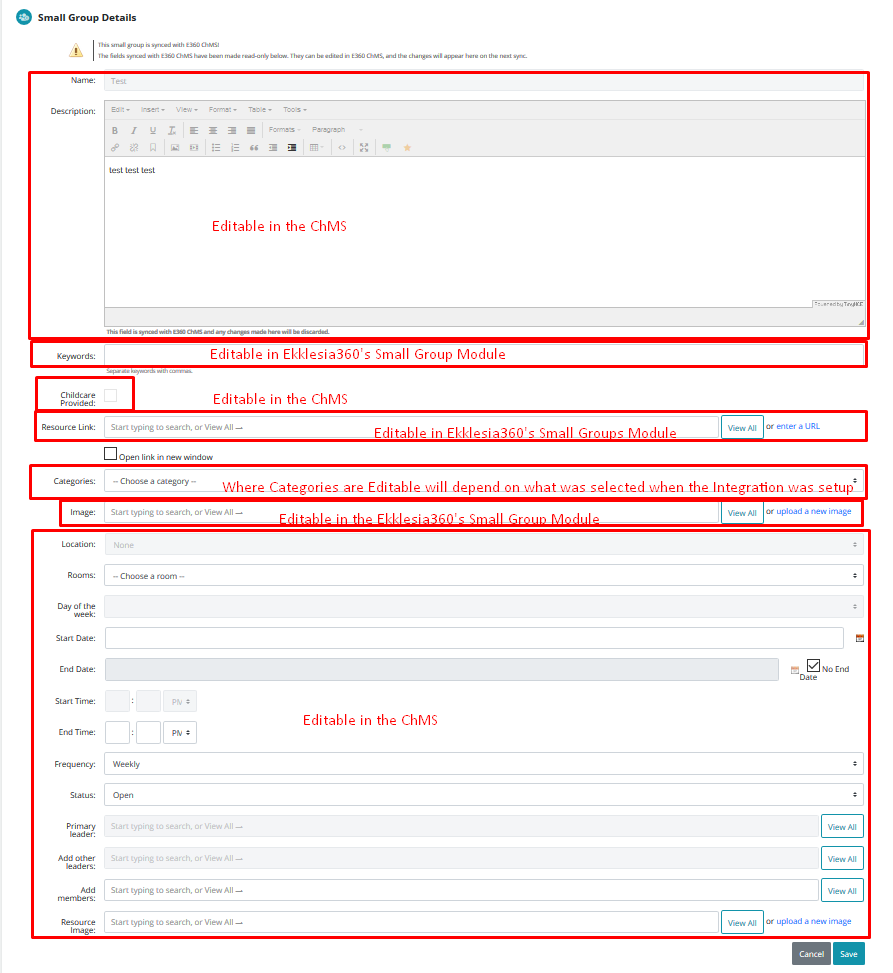
If you have any issues when setting this up, feel free to contact our support team.
You can use this same integration for both Events & Groups if you have SimpleChurch CRM, F1Go, ShelbyNext, RealTime by SiteOrganic, Elexio Community ChMS, Church Office Online ChMS, Bridge Element ChMS, EasyTithe Plus, Twenty28 ChMS, and E-zekiel ChMS.
