Creating an event calendar feed
With the Feeds module, you can create a calendar feed and view your Events created in Ekklesia 360 in iCal, Google Calendar, Outlook, or any app that supports ICS. When a new Event is created in Ekklesia 360, your calendar application will automatically be updated with the new event.
Creating a calendar feed
- Go to Connect > Feeds > Add A New Feed.
- Select Type: Events.
- Select a Category or Group if you want to limit the feed to only a particular set of events.
- Select the number of months into the future you want the feed to include
- Click Add Feed.
- Copy the Location link provided. This is your feed URL! You can right-click the link, and copy+paste it into the subscribe section of your calendar application.
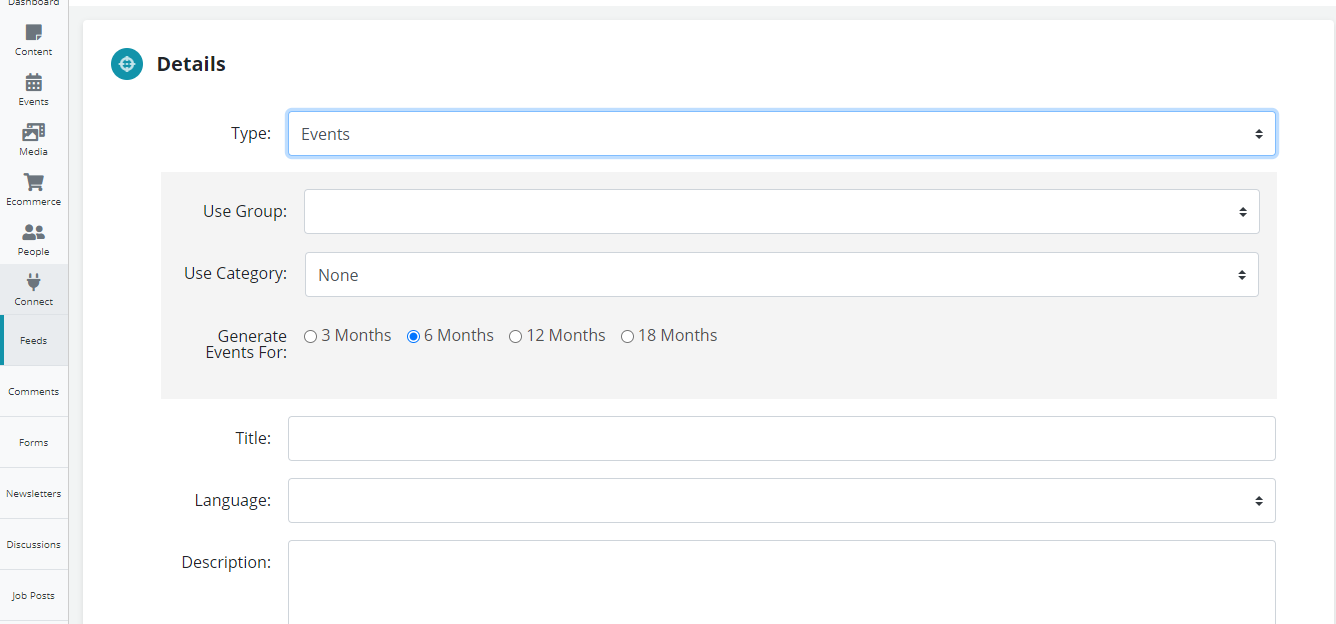
Support for calendar feeds
iCalendar feeds (.ICS) are supported by Calendar.app, Google Calendar, Outlook, Mozilla Lightning Calendar, and many other calendar applications. On mobile devices, support varies depending on the operating system. Apple iOS supports .ICS by adding the events to the Calendar app. Android may not natively import ICS files into the Calendar app but can instead subscribe to Calendars if subscribed via Google Calendar. There are other third-party apps available for Android which read (.ICS) files.
A note on Google Calendar
Google Calendar does not currently accept feeds that are larger than 1MB. If your organization has lots of events, and you are generating a feed far out into the future, you may need to create multiple feeds based on categories, or generate a feed that spans less time.
