Event Import & Transfers
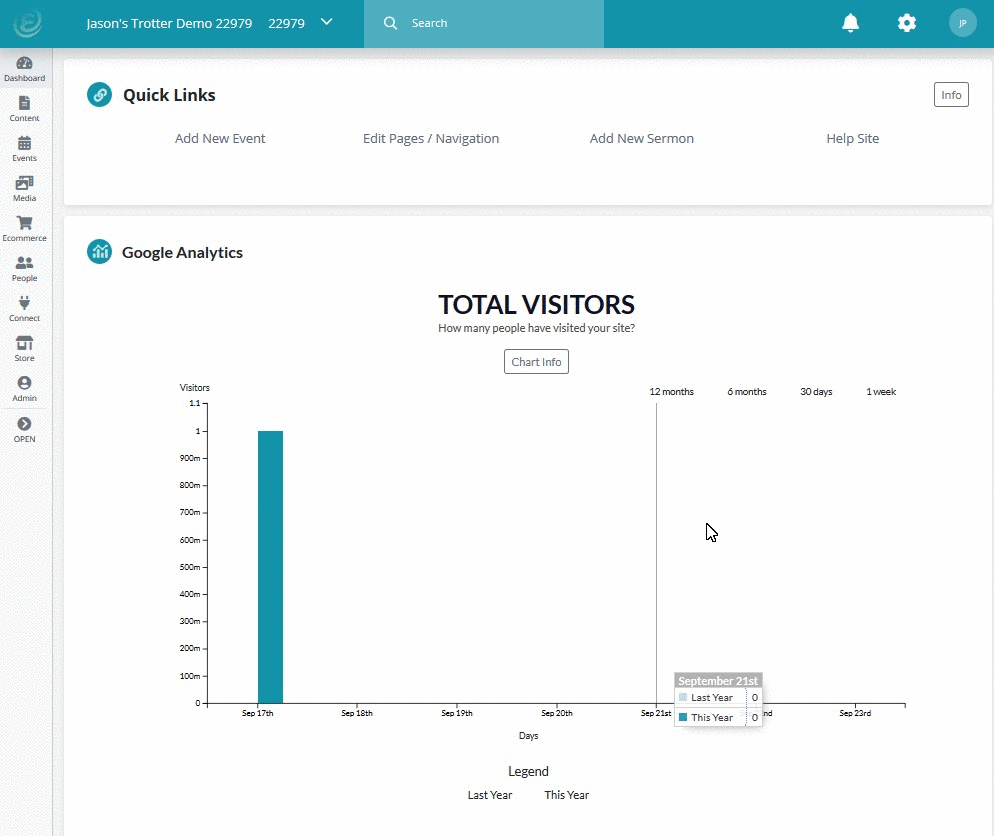
Quickstart
- Navigate to Admin > Site.
- Click Import on the sidebar
- Select Events from the module selection
- Upload an .ics file or paste in a URL to your .ics feed
- Adjust your Bulk settings.
- Click Import.
Before you begin
There are many different calendaring programs available on the web, that all use a similar method of creating events. With our event importing process we do our best to match events up from your previous program, into Ekklesia 360. We will import events from the beginning of the current month and forward. The following information will be imported into our system.
- Title
- Description
- Time & Date - We map the timezone of the .ics feed and convert it to your sites timezone during the import.
- Recurrence - If your .ics feed uses standard recurrence rules, we are able to create native recurring events in Ekklesia 360.
- Exception Events - If your recurring events have exceptions, the exception will still be imported into Ekklesia 360.
- Location - Since many calendar programs use a basic text string for locations, we are unable to import the location into our location field. Instead, we add the location to the Content box in the CMS.
Step by Step
To perform a one time import of events into Ekklesia 360, navigate to Admin > Site. On the right hand side, click the Import link.
Import Type
Select Events from the module dropdown
ICS Feed
Upload an .ics file or paste in a URL to your .ics feed.
Directions for Google
Directions for Mac Calendar App
Directions for Office 365 (Only follow the portion for exporting an iCalendar file)
Contact your calendar provider for instructions on how to get the .ics feed if you use a different calendar system.
Bulk Assign
You can add any number of Categories and Groups to your events using the bulk assign area. Please note that any category or group you assign in this section will be added to each event that is imported in your feed.
Under the bulk settings you will also choose whether to import your events in draft mode, or in published mode. Importing events in published mode will make them immediately available on your website.
Finalize
Once you have verified all of your selections, click Import.
