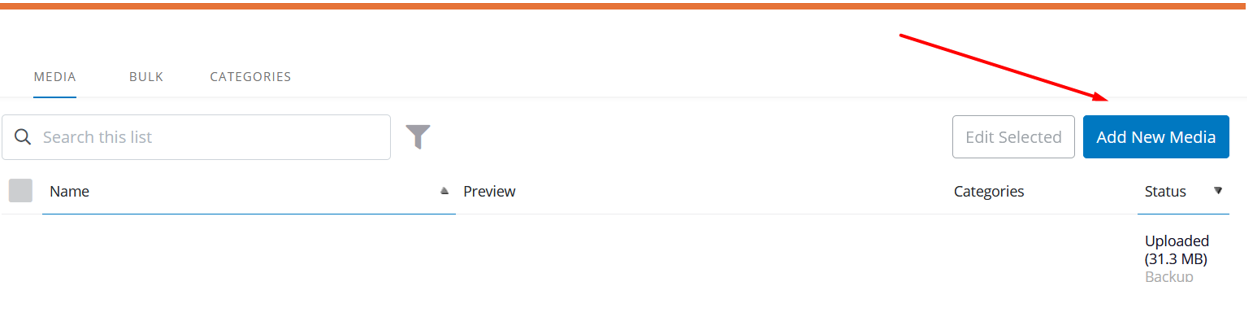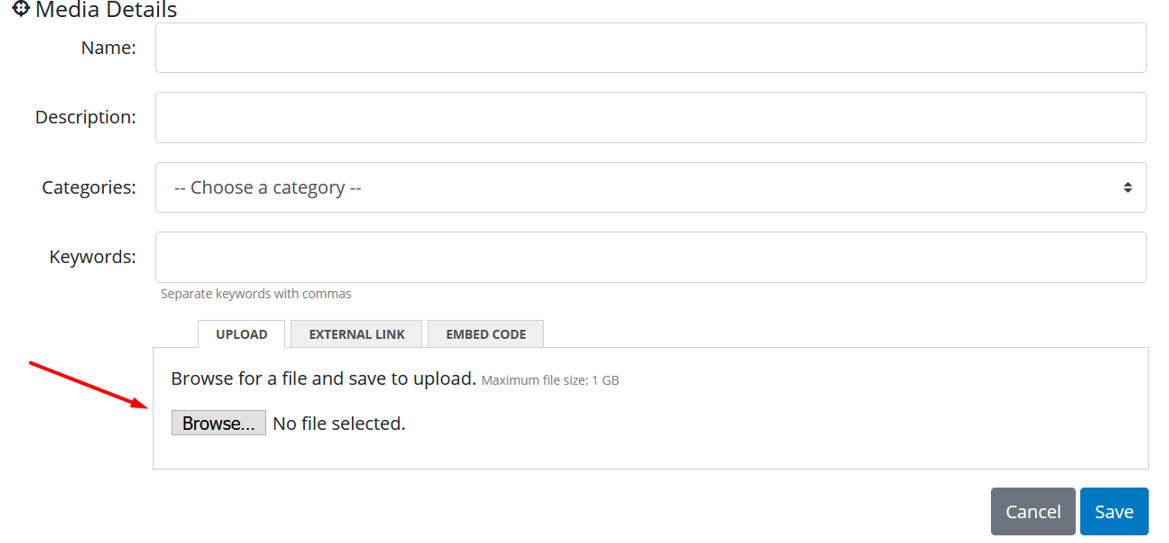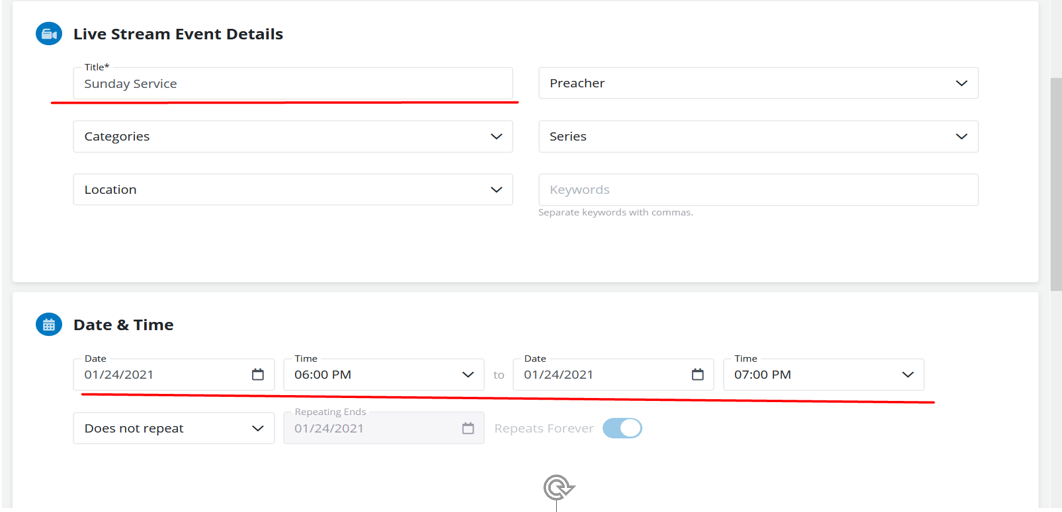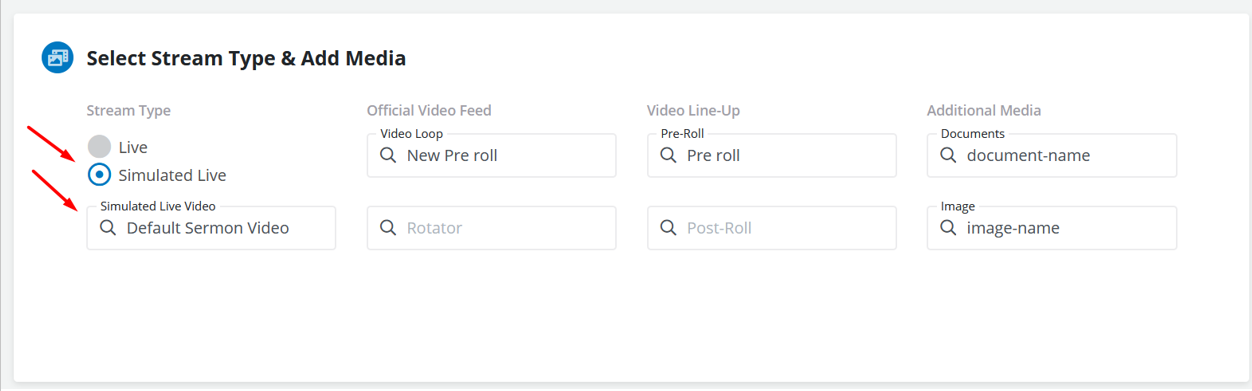How to schedule a Simulated live Event
-
First, you will need to upload the file to the media page. From the Home screen, click the “Media” page found in the “Media” tab
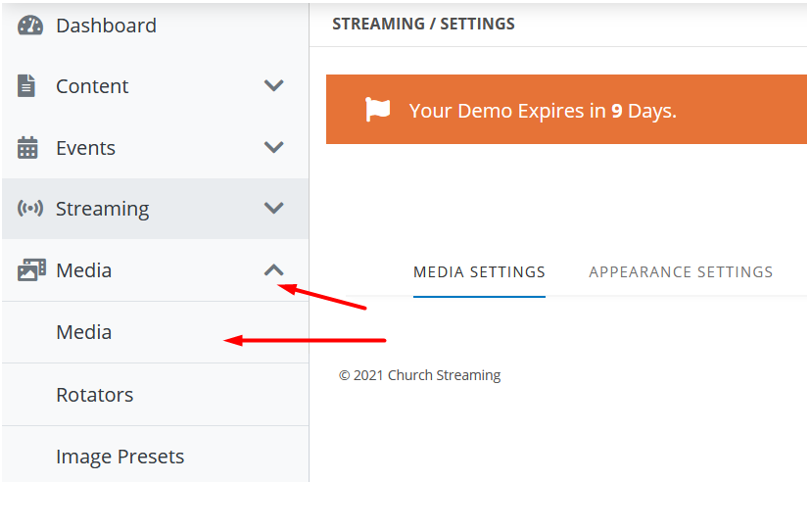
- From here click “Add New Media
- You will need to name this file from this menu and can fill out the rest of the information if you wish as they are optional. After that, you can choose the file from the “Browse” button.
- Once uploaded, you will need to schedule your event, as usual, after giving it a title please select the time and date that it needs to go live. Once you have filled this information in you will want to click “Save & Next” at the bottom to proceed.
- You will need to check the circle next to “Simulated Live” and then choose your file. After this, you will save the event at the bottom and the event will play the selected file at the chosen time