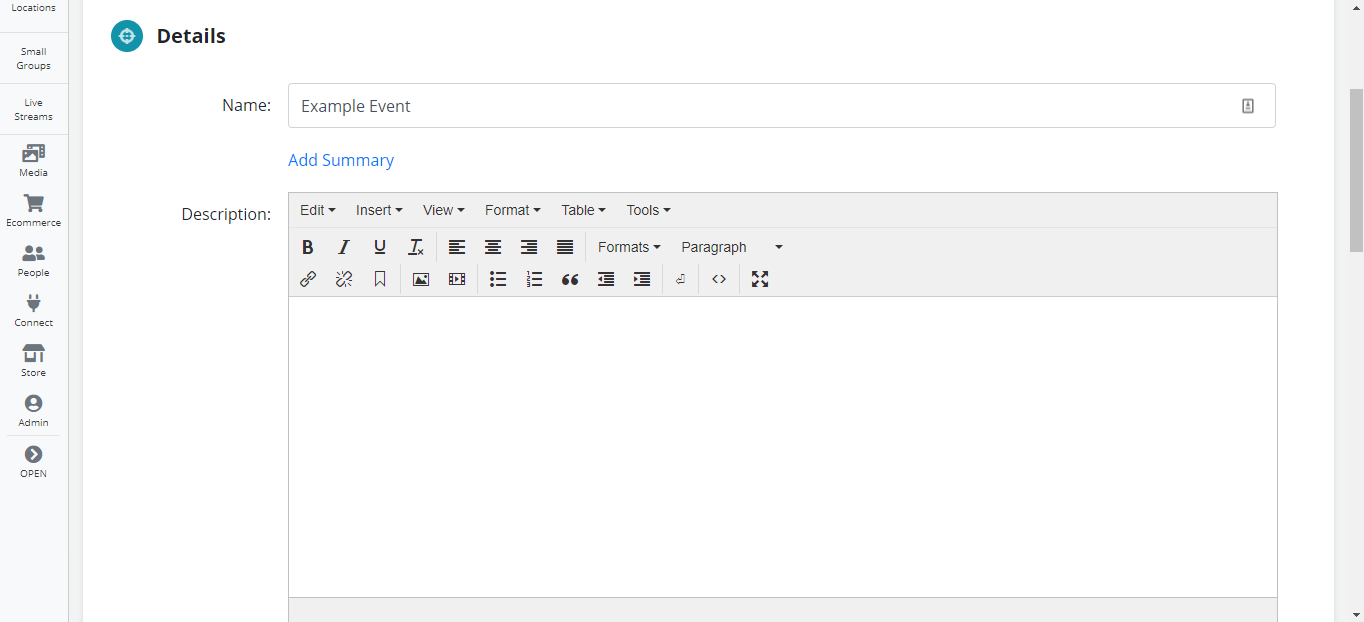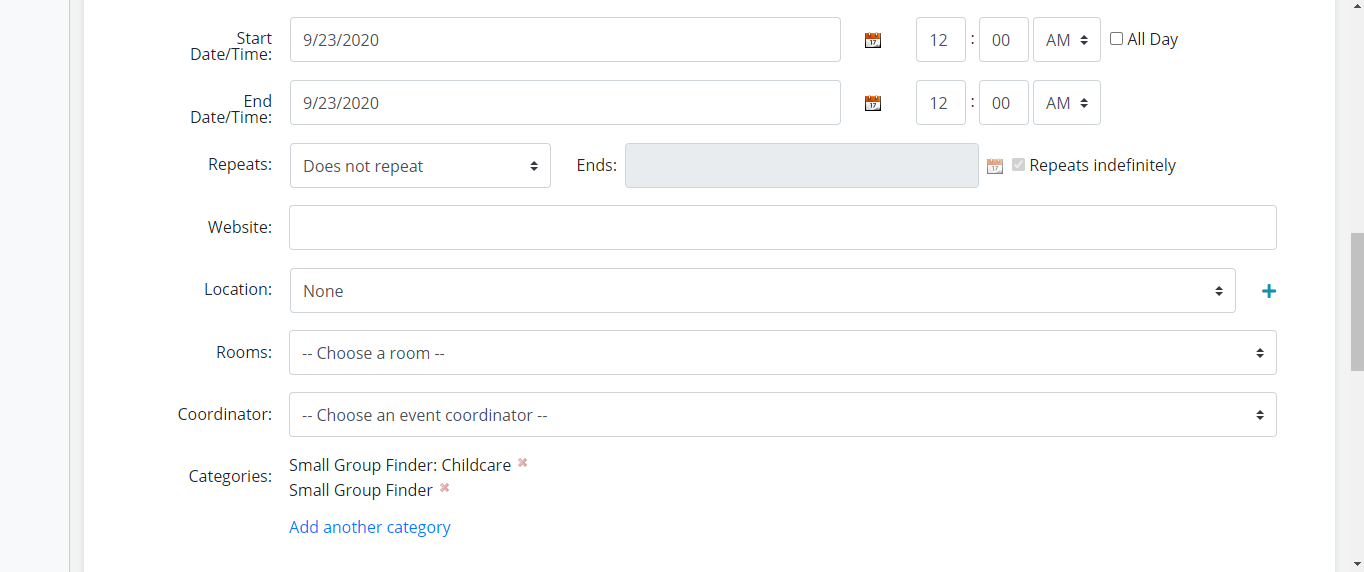Managing Small Groups with Events
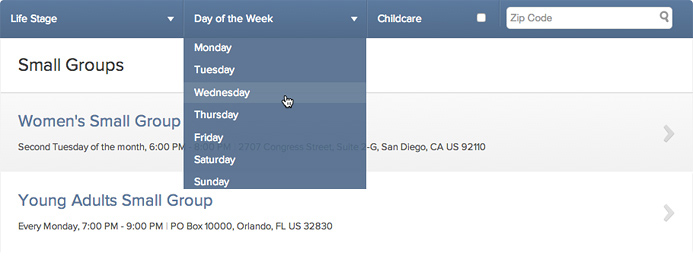
The Small Group Finder is powered by the Events module in Ekklesia 360.
To purchase the Small Group Finder Layout, get in contact with Support.
Once you have the Small Group Finder Layout built for your site, refer to this guide for creating Small Groups.
Creating a new Small Group
- Create a new Event by going to Events > Add New Event.
- Give the event a unique name and a description.
- Assign the category "Small Group Finder" to all small group events you create (see screenshot).
- Assign the category "Small Group Finder: Childcare" if childcare is provided.
- Assign the Life Stage category (see steps below).
- Assign the Day of the Week category.
- Save and Publish.
Adding Small Group categories
- Go to Events > Categories and select Add New Category.
- Name the category after the life stage that you'd like to appear in the drop down.
- Make sure that the parent category is "Small Group Categories" (see screenshot).
- Save.