Pasting content
See Using the WYSIWYG editor for a full description of editor options.
Often when pasting content into a page from another location like from Microsoft Word or Gmail, that content still retains some of the formatting of the source. This can cause a few formatting issues:
- Text styling (fonts, formatting, etc.) inconsistent with the rest of the site
- Incorrect positioning of elements
- Broken/missing elements on the page
- "Jarbled" code (unwanted characters)
The best practice to avoid these issues is to paste content that is plain text. The WYSIWYG content editor can help you do that quickly.
Paste as Plain Text
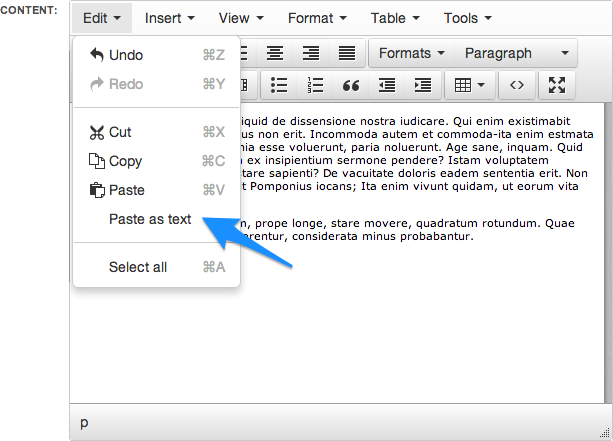
We highly recommend using the "Paste as text" option within the Content editor when building a page. The editor will ignore any formatting associated with the text that can cause problems on the site.
Resetting content formatting
If even after using Plain Text mode, your content still has some inconsistent spacing or other problems, you can completely reset the formatting of your page's HTML code by using our HTML cleaner below.
http://tools.ekklesia360.com/html-cleaner/
To use this:
- Open your page's HTML by clicking the "<>" Source Code button in the editor. Copy all of the HTML Code.
- Paste the HTML into the box here and click Clean HTML.
- Copy all of the new HTML provided, and Paste it back into your page's Source Code window.
