Push Notification Settings
To view the Settings Tab for the Push Notifications you will need to navigate to Connect < Notifications. Once you select the Push Settings Tab you should see this:
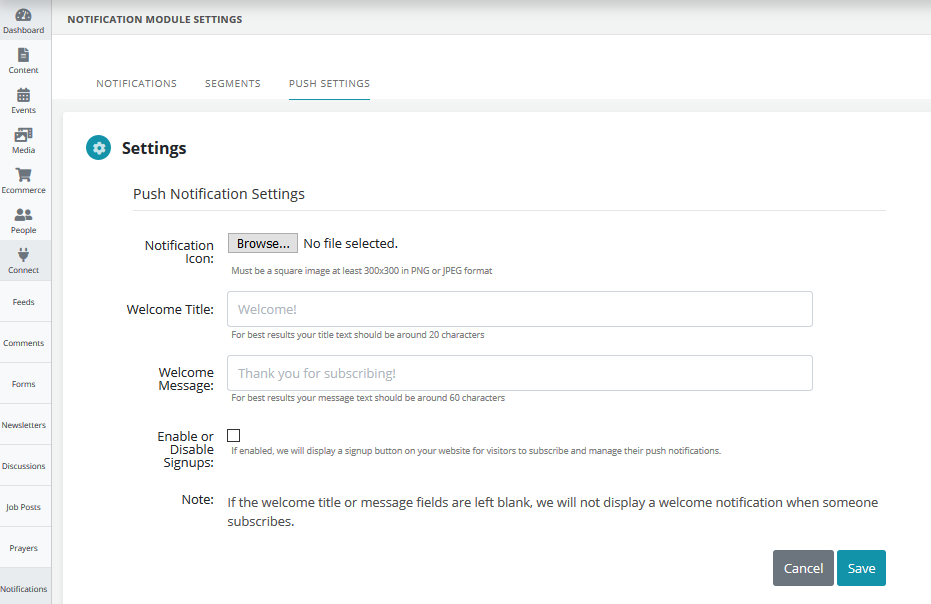
Notification Icon
Icons uploaded here will show when a push notification is sent. In the section labeled Notification Icon you are able to upload images directly from your computer. Simply select the Choose File button to add this. Note that these images must be a square image at least 300 X 300 px also in PNG or JPEG format.
Welcome Title
Anything entered in this field will appear above the welcome message when a user subscribes to receive push notifications. We suggest the welcome title be around 20 characters to ensure the best results.
Welcome Message
This message will appear below the welcome title when a user subscribes to receive push notifications. We suggest that the welcome message be around 60 characters to ensure the best results.
*If both the welcome title and welcome message fields are left blank we will not display a welcome notification when someone subscribes.
